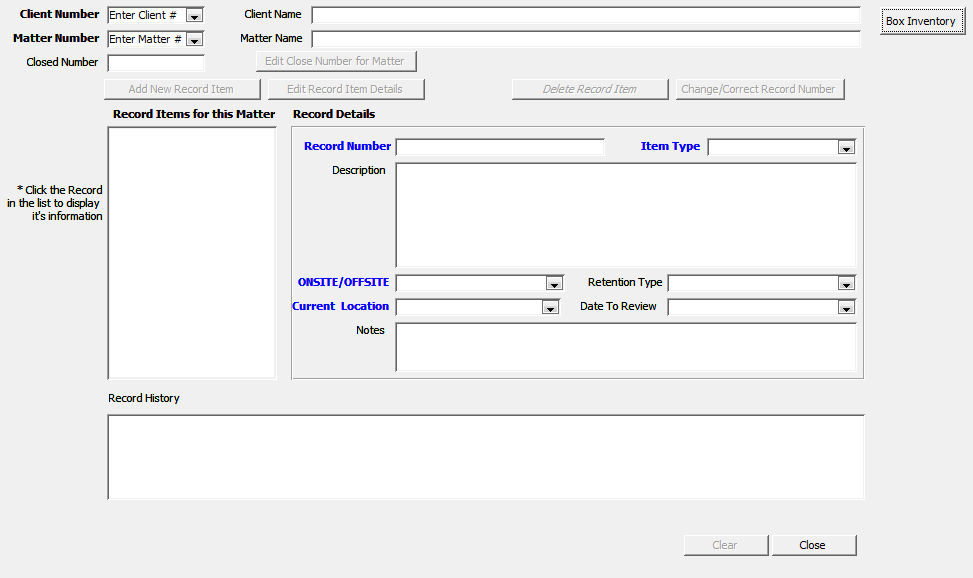iPhone Messaging App tips: minimize suggestion bar and view more of your message
I have been using an iPhone 6 for over a year, and my fiance had just received a free used iPhone 4 about the same time. One of her frustrations when she first got it was not being able to see more of the original message while replying. The suggestion bar also disappeared from her view and she did not know what happened. As it turns out, in the iPhone Message app you can do a couple neat tricks while replying to a message.
First, if you want to hide the suggestion bar, touch and hold the lower portion of the suggestion bar and slowly move downwards. The suggestion bar should collapse and then all you need to do is hold the minimized bar and slowly move it back up.
Second, if you want to pause and expand your view of the full message all you have to do is touch and hold the lower portion of the message area (not the reply area with keyboard, just above) and start to drag down. The keyboard section will move down and the message area will expand for viewing. To return to typing your message, just tap into the reply text box and the keyboard will raise back up.
This may seem like a trivial thing, but with no dedicated help menu directly on the phone and both of us being new to iPhones and especially this being her first smartphone you can imagine the frustration while learning how to use. Myself, I have some background in UI on smartphones as my earlier phone was Android. So, with a little testing and playing around I was able to recreate what she had done and to expand upon the knowledge.